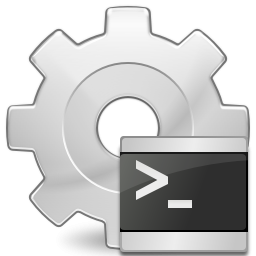Ran across this today:
http://support.citrix.com/article/CTX116357
Summary
This article describes how to configure Web Interface to launch certain applications in Windowed mode.
Background
You might run into problematic applications that do not work properly when launched seamlessly. You might want to disable seamless for these applications but launch the rest of the applications seamlessly.
This can be done but the solution differs depending on the version of Web Interface in use.
Procedure
The following are examples of a published Notepad. Ensure that you use the name of the published application exactly as it is shown in the application set of the Presentation Server Console.
Note: Most of the settings in ICA files are not case sensitive, although the DesiredHRES and DesiredVRES settings in this article are case sensitive.
For Web Interface 5.x
- Edit the Default.ica file located on the Web Server in the Inetpub\wwwroot\Citrix\XenApp\conf folder.
- In the default.ica file, locate the following line: [ApplicationServers] application=
- Create a new line after application= and add the following lines: [Notepad] TWIMode=Off DesiredHRES=1024 DesiredVRES=768
- Save the file.
For Web Interface 4.5 or 4.6
- Edit the Default.ica file located on the Web Server in the Inetpub\wwwroot\Citrix\AccessPlatform\conf folder.
- In the default.ica file, locate the following line: [ApplicationServers] application=
- Create a new line after application= and add the following lines: [Notepad] TWIMode=Off DesiredHRES=1024 DesiredVRES=768
- Save the file.
For Web Interface 4.0
- Edit the Default.ica file located on the Web Server in the Inetpub\wwwroot\Citrix\MetaFrame\conf folder.
- In the default.ica file, locate the following line: [ApplicationServers] application=
- Create a new line after application= and add the following lines: [Notepad] TWIMode=Off DesiredHRES=1024 DesiredVRES=768
- Save the file.
For Web Interface 3.0
- Edit the Default.ica file located on the Web Server in the Inetpub\wwwroot\Citrix\MetaFrame\conf folder.
- In the default.ica file, locate the following line: [NFuse_IcaAudio]
- Create a new line after [NFuse_IcaAudio] and add the following lines: [NFuse_IfSessionField SessionField=”NFuse_AppName” Value=”Notepad”] TWIMode=Off DesiredHRES=1024 DesiredVRES=768
[/NFuse_IfSessionField]
- Save the file.
For Web Interface 2.0 (XP)
- Edit the Template.ica file located on the Web Server in the %System Root%\Program Files\Citrix\NFuse folder:
- In the Template.ica file, locate the following line: [NFuse_IcaAudio]
- Create a new line after [NFuse_IcaAudio] and add the following lines: [NFuse_IfSessionField SessionField=”NFuse_AppName” Value=”Notepad”] TWIMode=Off DesiredHRES=1024 DesiredVRES=768
[/NFuse_IfSessionField]
- Save the file.
More Information
You can set DeisredHRES and DesiredVRES to any desired resolution, such as 800×600 or 1024×768.
If you want to run the application in a percent of screen size, then after TWIMode=Off, add the line ScreenPercent=90 which sets the screen to 90 percent.
This can also be done with the Program Neighborhood Agent site, just ensure that you edit the corresponding file under the conf folder for that site (Inetpub\wwwroot\Citrix\PNAgent\conf).
If you are using the 10.x client, and editing the default.ica or template.ica file, then only add the TWIMode=Off line. It obtains the HRES and VRES settings from the published application properties. Otherwise, you can receive an error about duplicate entries in the ICA file when a user tries to launch the application.