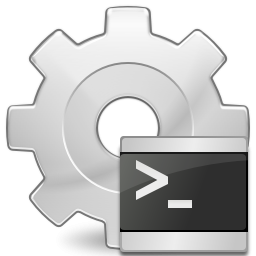Ever needed to work on your Hyper-V host servers and needed to reboot multiple times? Wished there was a simple way to have the Hypervisor disabled at start up so the virtual servers didn’t want to start up? We know you can manually go in and change the startup action for all servers, but that takes time. Instead you can do just that. Set the Hyper-V hypervisor to be disabled at start up. This came in handy recently when we were performing SAN maintenance and needed to take the storage away from the host servers, install MPIO drivers and other maintenance tasks. The service responsible for starting the hypervisor is called “hvboot”, it is hidden from the services console so you need to edit the registry to change its settings.
Ever needed to work on your Hyper-V host servers and needed to reboot multiple times? Wished there was a simple way to have the Hypervisor disabled at start up so the virtual servers didn’t want to start up? We know you can manually go in and change the startup action for all servers, but that takes time. Instead you can do just that. Set the Hyper-V hypervisor to be disabled at start up. This came in handy recently when we were performing SAN maintenance and needed to take the storage away from the host servers, install MPIO drivers and other maintenance tasks. The service responsible for starting the hypervisor is called “hvboot”, it is hidden from the services console so you need to edit the registry to change its settings.
In order to make the change open regedit and browse to the following location:
[HKEY_LOCAL_MACHINE\SYSTEM\CurrentControlSet\Services\hvboot]
By editing the DWORD “Start” and entering one of the following values, you can control the startup action of the hypervisor.
- 1=System (Default)
- 2=Auto
- 3=Demand
- 4=Disabled.
By changing the value to “4”, you can reboot the server without the hypervisor and perform maintenance tasks on the host such as patching and the like.
You can use the value “3” to allow hibernation with hyper-v, something that may prove useful in lab and laptop settings.
for more information on using this for hibernation with hyper-V, see the following link:
http://blogs.msdn.com/b/tejas/archive/2009/03/10/hibernate-and-sleep-with-hyper-v-role-enabled.aspx