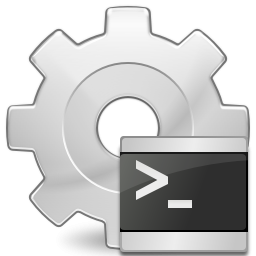I get asked this question alot and this is very simple. you can change the port by editing the registry, but what i usually do is create a separate registry entry to allow alternate ports to use to access my remote desktop. This is great for when i am on networks that block port 3389, but allow port 3390 and above. It goes without saying that if you are behind a firewall you will need additional configuration to allow access.
Reason for editing the registry to add the listener on the new port is the fact that you cannot add this using the GUI.
This document contains instructions for editing the registry. If you make any error while editing the registry, you can potentially cause Windows to fail or be unable to boot, requiring you to reinstall Windows. Edit the registry at your own risk. Always back up the registry before making any changes. If you do not feel comfortable editing the registry, do not attempt these instructions. Instead, seek the help of a trained computer specialist.
Steps to add a RDP listener on a different port
- Run Regedit.exe on your Terminal Server.
- Navigate to the following key:
HKEY_LOCAL_MACHINE\SYSTEM\CurrentControlSet\Control\Terminal Server\WinStations\RDP-Tcp
3. Export the entire key to a .REG file by selecting the key (click on it…) and going to File > Export.
5. Edit the .REG file you’ve just created and change the name of the key at the 3rd line of the file to something like: (PLEASE DON’T DOUBLE CLICK THE REG FILE, RIGHT CLICK AND EDIT IT)
HKEY_LOCAL_MACHINE\SYSTEM\CurrentControlSet\Control\Terminal Server\WinStations\RDP-Tcp-New
6. In the .REG file find “PortNumber” and change it to whatever port you want. Make sure you write it in hexadecimal format. For example, for 3390 you must enter D3E (use calculator in scientific mode to easily convert decimal to hexadecimal format).
7. Import the .REG file back to the registry by double-clicking on it, and done.
If you go back to the terminal services configuration you will see the following: